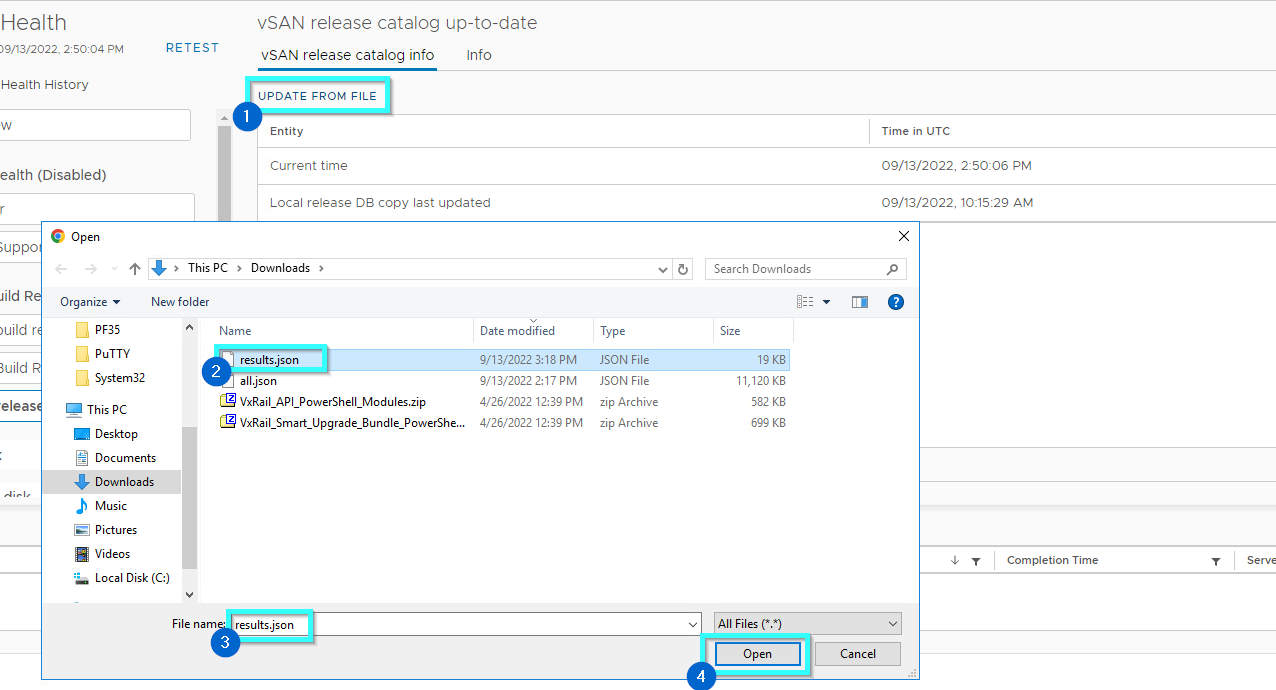vSAN release catalog provides critical information to vSAN build recommendation engine. It will be updated when there are new releases or critical patches. It is important to keep the local copy up-to-date.
This check is to ensure that the local copy of the vSAN release catalog is up-to-date.
What does it mean when it is in an error state? This check uses thresholds of 90 or 180 days of age to show a warning or error, respectively.
Steps to download a local copy of the vSAN Release Catalogue file
1. Log in to a workstation where you have internet access.
2. Open the below link in the browser and save it locally: results.json (Right click, Save as)
3. If you are unable to save the file, you must copy the entire content and create a new file with the extension “*.json”.
4. Copy the file to another workstation that connects to the vCenter. Log in to the vCenter server from there, and upload the file to the vCenter.
Update vSAN Release Catalog through vSphere Client (HTML5) Method 1
1. Log in to vCenter server using vSphere Client with administrator credentials.
2. Choose vCenter > Configure > vSAN > Update and select Release catalog
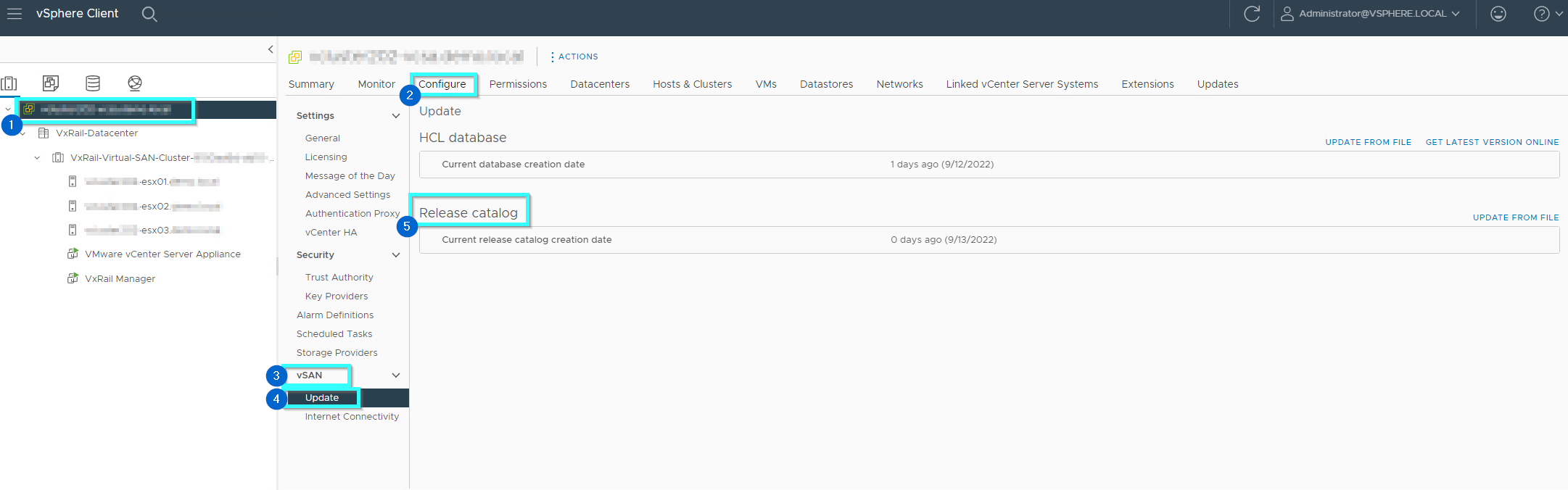
3. Under Release Catalogue click Update from file to upload a local copy of the vSAN release catalog file.
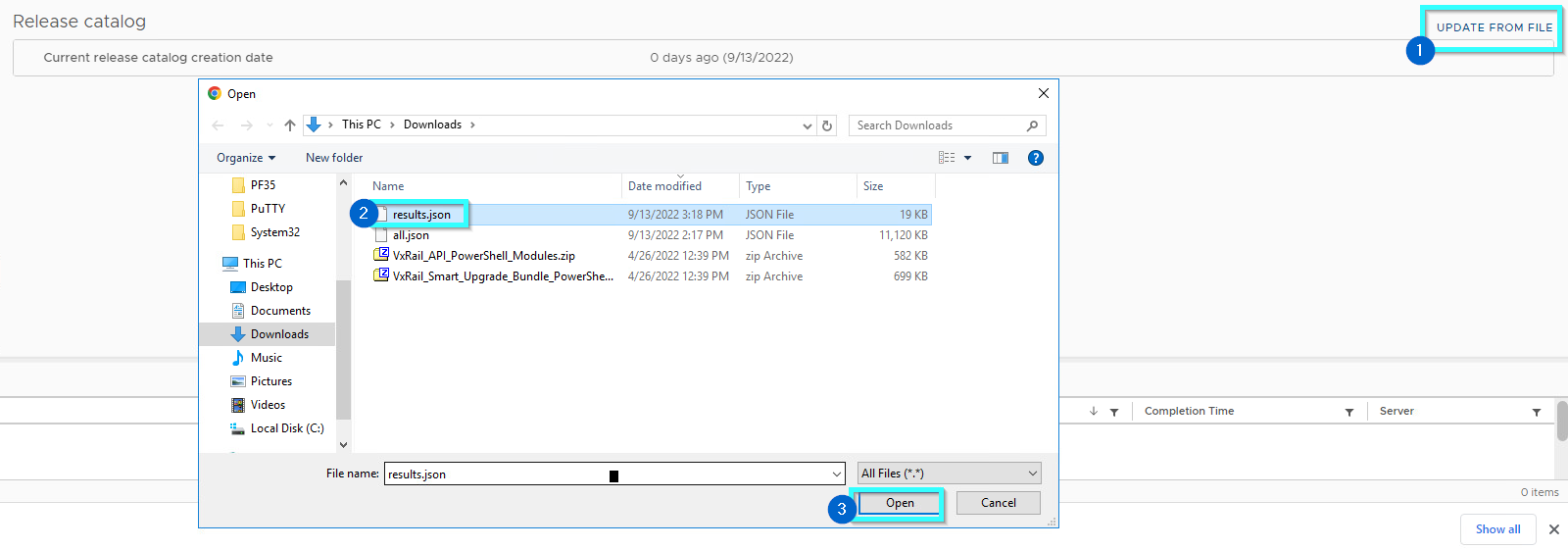
Update vSAN Release Catalog through vSphere Client (HTML5) Method 2
1. Log in to vCenter server using vSphere Client with administrator credentials.
2. Choose vCenter > Cluster > Monitor > vSAN > Skyline Health > vSAN Build Recommendation and select vSAN release catalog up-to-date (6.2 – 6.7 without Skyline is labeled as Health / 7.0+ is labeled as Skyline Health)
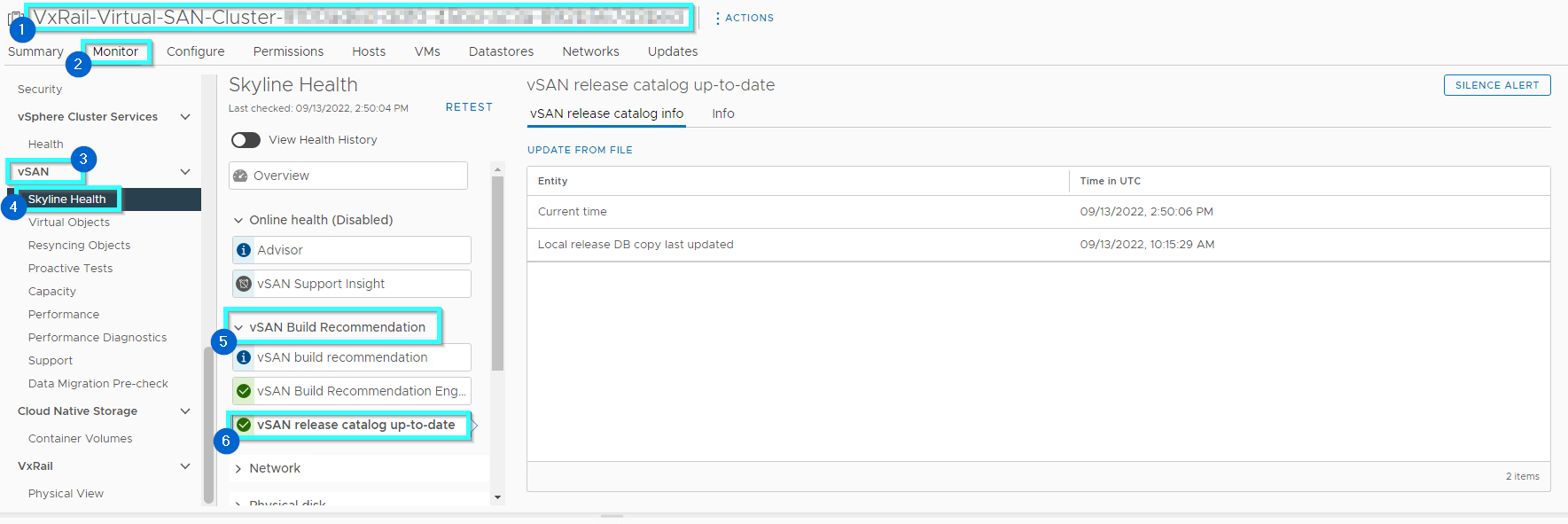
3. Check and restore internet connectivity to ensure that the release catalog can be accessed and click Update from file to upload a local copy of the vSAN release catalog file.