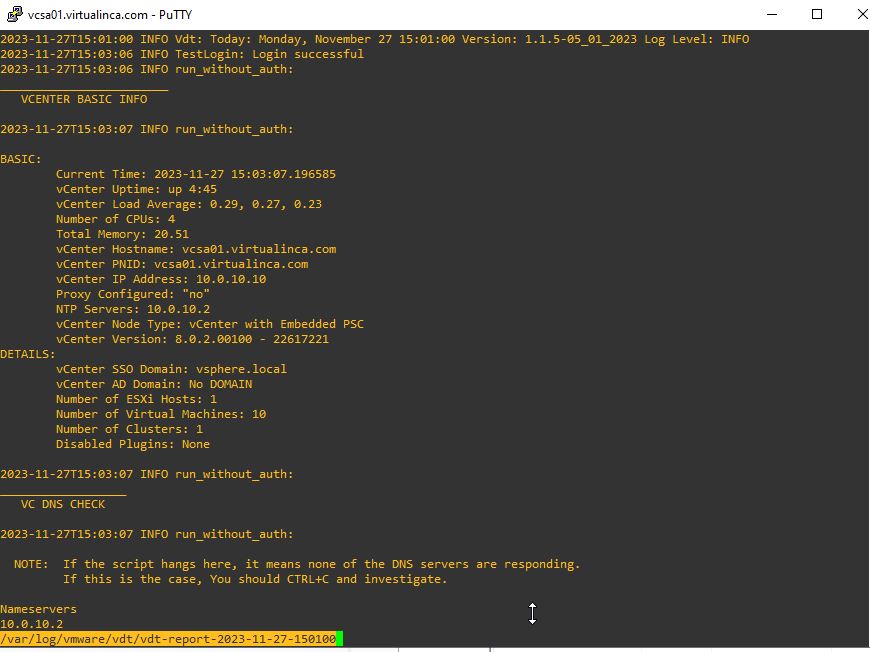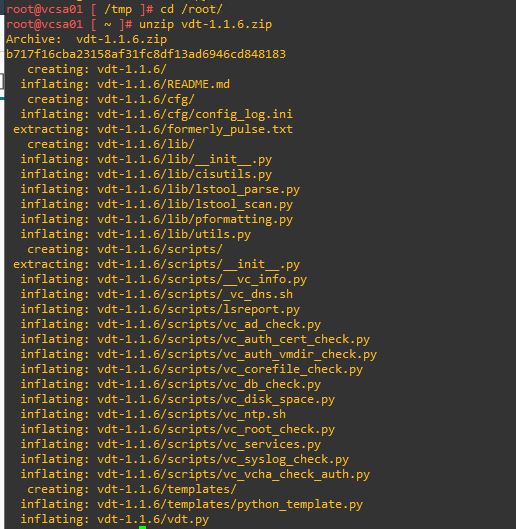vSphere Diagnostic Tool (VDT), is a diagnostic tool designed to run directly on a vCenter Server appliance. The primary purpose of VDT is to perform a series of checks on the system configuration, identifying and reporting on various issues.The tool provides user-friendly results for each check. These results are typically categorized as PASS (indicating a successful check), FAIL (indicating a failed check), or WARN (indicating a warning that might not be critical but needs attention). In addition to PASS/FAIL/WARN results, VDT may also provide informational messages (INFO). These messages offer additional context or details about certain areas of the system configuration.
The goal of VDT is to assist users in troubleshooting by providing information that might be challenging to gather or may not be immediately obvious during issue resolution. It also aims to detect inconsistencies in the vCenter Server appliance configuration. This can be crucial for maintaining a stable and well-configured virtualization environment.
By presenting results in a user-friendly manner, VDT enhances visibility into the health and configuration of the vCenter Server appliance, making it easier for administrators to identify and address potential issues. VDT is a complementary tool to other troubleshooting and diagnostic procedures and it provides a focused set of checks to quickly assess specific aspects of the vCenter Server configuration. Regular use of VDT can be part of a proactive approach to system maintenance, helping administrators catch and address configuration issues before they lead to more significant problems.
When using VDT, it’s essential to review the results carefully, addressing any failed checks or warnings to maintain a stable and reliable vCenter Server environment. Keep in mind that the tool’s effectiveness may depend on the version of vCenter Server and any updates or enhancements made to VDT over time.
Install Guide
You can install VDT using following steps:
1. Download the version which is compatible with your vCenter version from following URL -> vSphere Diagnostic Tool
2. Transfer the entire ZIP directory to /root on the VCSA on which you wish to run it
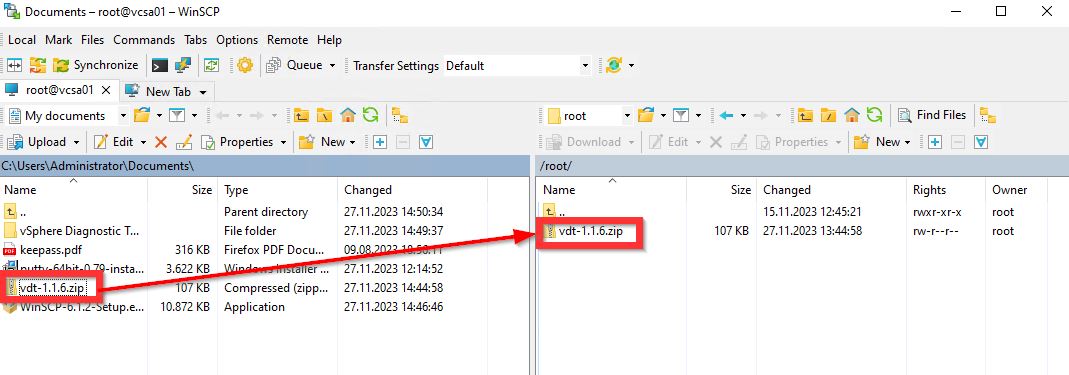
3. Change to the root directory containing .zip file with cd /root and unpack it with the following command:
unzip vdt-1.1.6.zip
4. Navigate to the created vdt-1.1.6/ folder and run the tool with the following command:
python vdt.py
5. Accept the question about running the tool with Y and enter your administrator@vsphere.local password:

6. When finished, the tool creates report which is saved under /var/log/vmware/vdt-report-date_of_creation.