Recently I experienced a problem with my vRealize Log Insight Cluster I imported in vRealize Lifecycle Manager (vRSLCM). I wanted to extend my cluster for one additional node, but that was not possible because vRSLCM requires an SSL certificate for Log Insight in Locker to proceed with the installation. I had a CA-signed certificate but my private key was missing.
![]()
Here is how can you recover your private key from the Log Insight keystore. Log into the vRLI Appliance Master Node as root via SSH or Console, pressing ALT+F1 in a Console to log in.
First Look into the /storage/core/loginsight/config/ directory and note the loginsight-config.xml# file with the highest number, and run the following command and note the provided password:
cat /storage/core/loginsight/config/loginsight-config.xml#65 | grep keystore
![]()
now change to the following directory :
/cd /usr/lib/loginsight/application/3rd_party/apache-tomcat-8.5.65/conf/
find your certificate alias:
/usr/java/default/bin/keytool -list -keystore keystore

in my case alias is tomcat.
/usr/java/default/bin/keytool -exportcert -keystore keystore -rfc -alias tomcat -file /tmp/rootcert.pem

so, now you have to extract private key, but keytool is not able to do it. Solution for this is to convert your keystore with following command:
/usr/java/default/bin/keytool -importkeystore -srckeystore keystore -destkeystore /tmp/keystorepkcs12.p12 -deststoretype PKCS12

after successfully converting your keystore you can read your private key with OpenSSL tools. Just try following command:
openssl pkcs12 -in /tmp/keystorepkcs12.p12 -nocerts -nodes
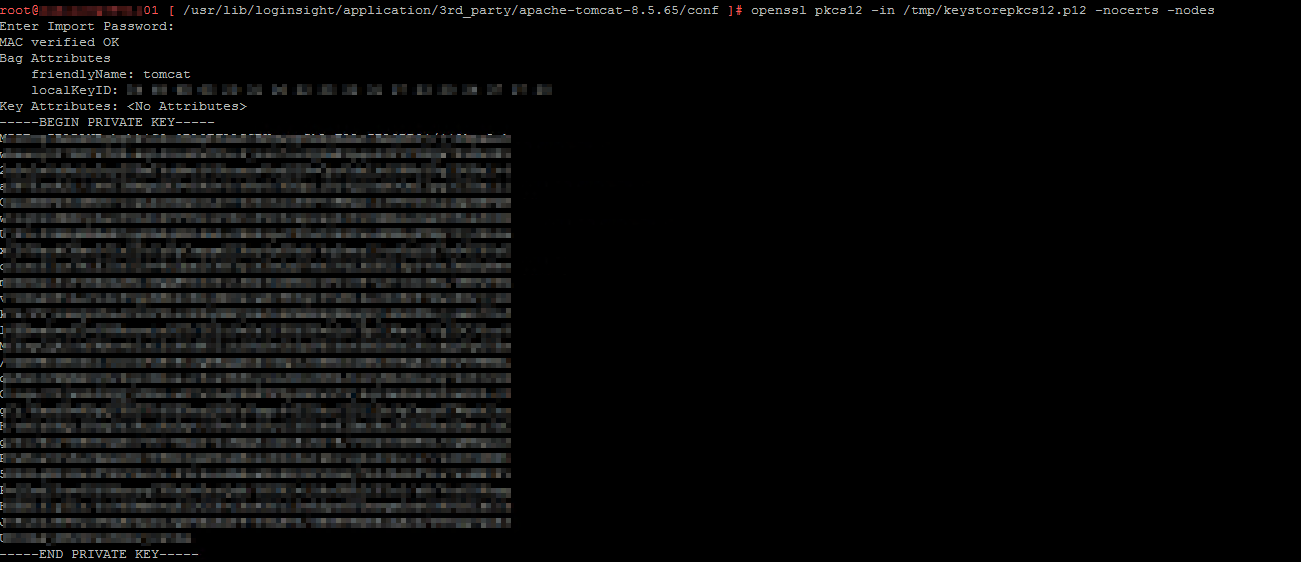
Now you should have your CA signed certificate and private key to import in your vRealize Lifecycle Manager.
