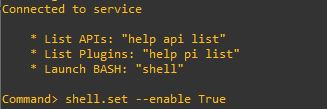When you attempt to connect to the vCenter Server Appliance (VCSA) using SCP tools like WinSCP or PSCP experience issues or you are unable to connect, the problem is that part of the operation happens on the target Linux system. The default Shell must be enabled on the appliance and you can try following steps to resolve your issue.
- Login to VCSA per SSH/PuTTy
- Provide the root user user name and password when prompted
- Run following command to enable the BASH shell
shell.set --enable True
4. Run following command to access the Bash shell:
shell
5. In the Bash shell, run this command to change the default shell to Bash:
chsh -s /bin/bash root
![]()
Now you’ll be able to connect to the VCSA using WinSCP:
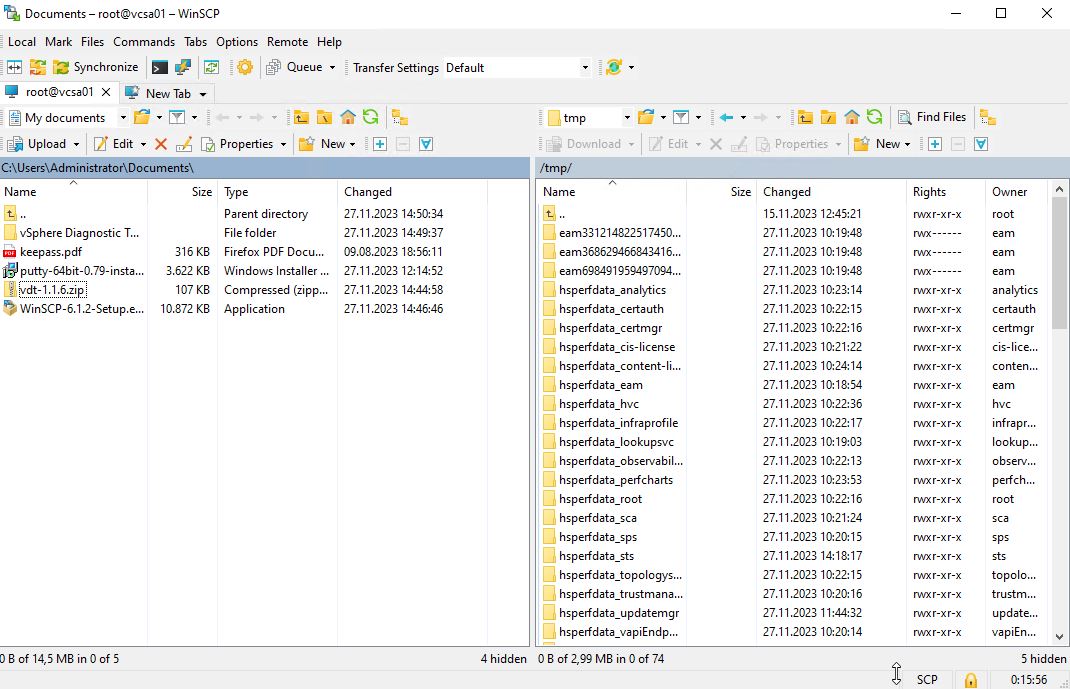
If you want to switch the default shell back to the Appliance Shell, run following command:
chsh -s /bin/appliancesh root